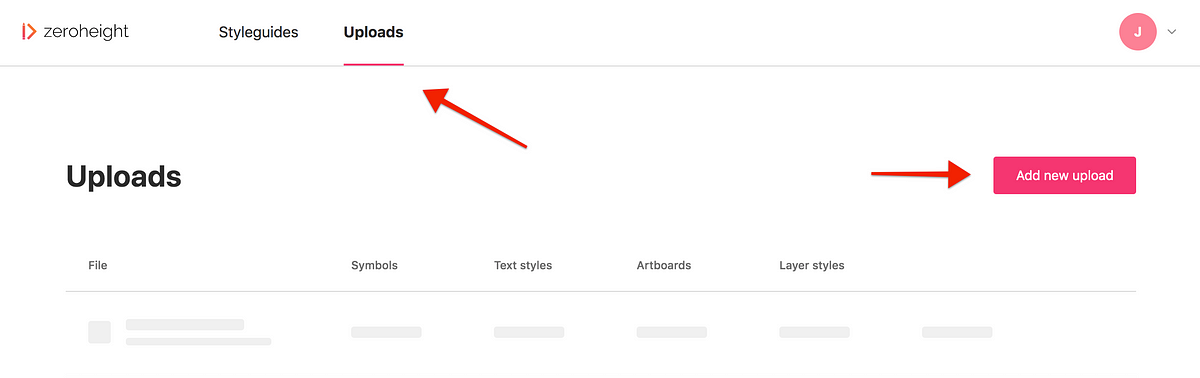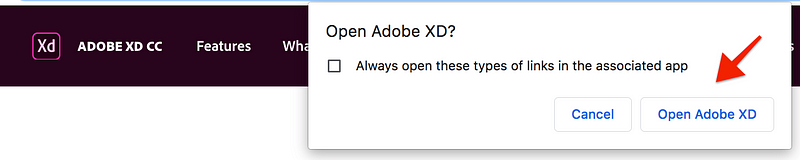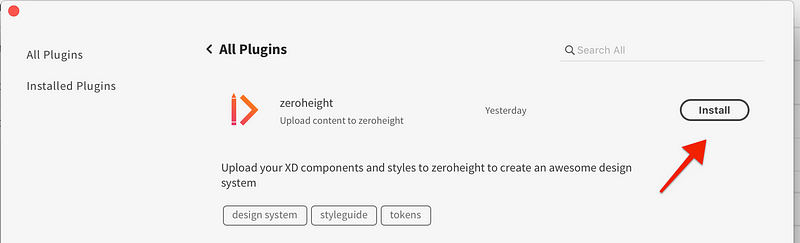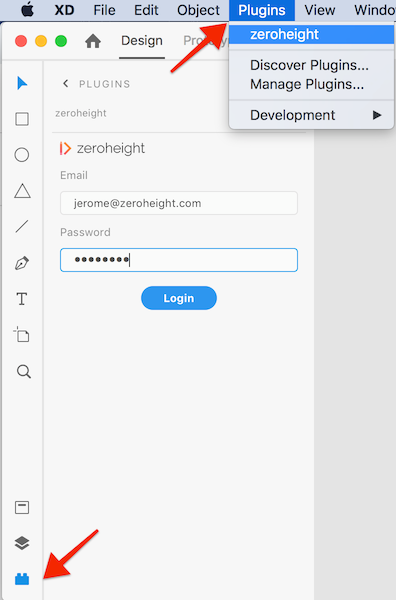Connect Adobe XD
Here’s how to get started with zeroheight and Adobe XD. If you need any additional help, get in touch at support@zeroheight.com
Connect to Adobe XD
1) Sign up for a zeroheight account
2) Go to the Uploads dashboard, click Add new upload and download the XD plugin
3) When you click the download link in zeroheight, you will be taken to the Adobe XD website. Click Open Adobe XD.
👉 Note: The zeroheight plugin is only supported in Adobe XD Version 22.0 and above.
4) Once in Adobe XD, the Plugin Manager should open the zeroheight plugin entry, click Install.
5) The plugin can be opened by clicking zeroheight in the XD Plugins menu or by opening the Plugins Panel.
6) Log in to zeroheight using the same credentials you signed up with on the zeroheight website.
XD plugin
A short video showing the Adobe XD plugin for zeroheight and how to get started with your documentation.