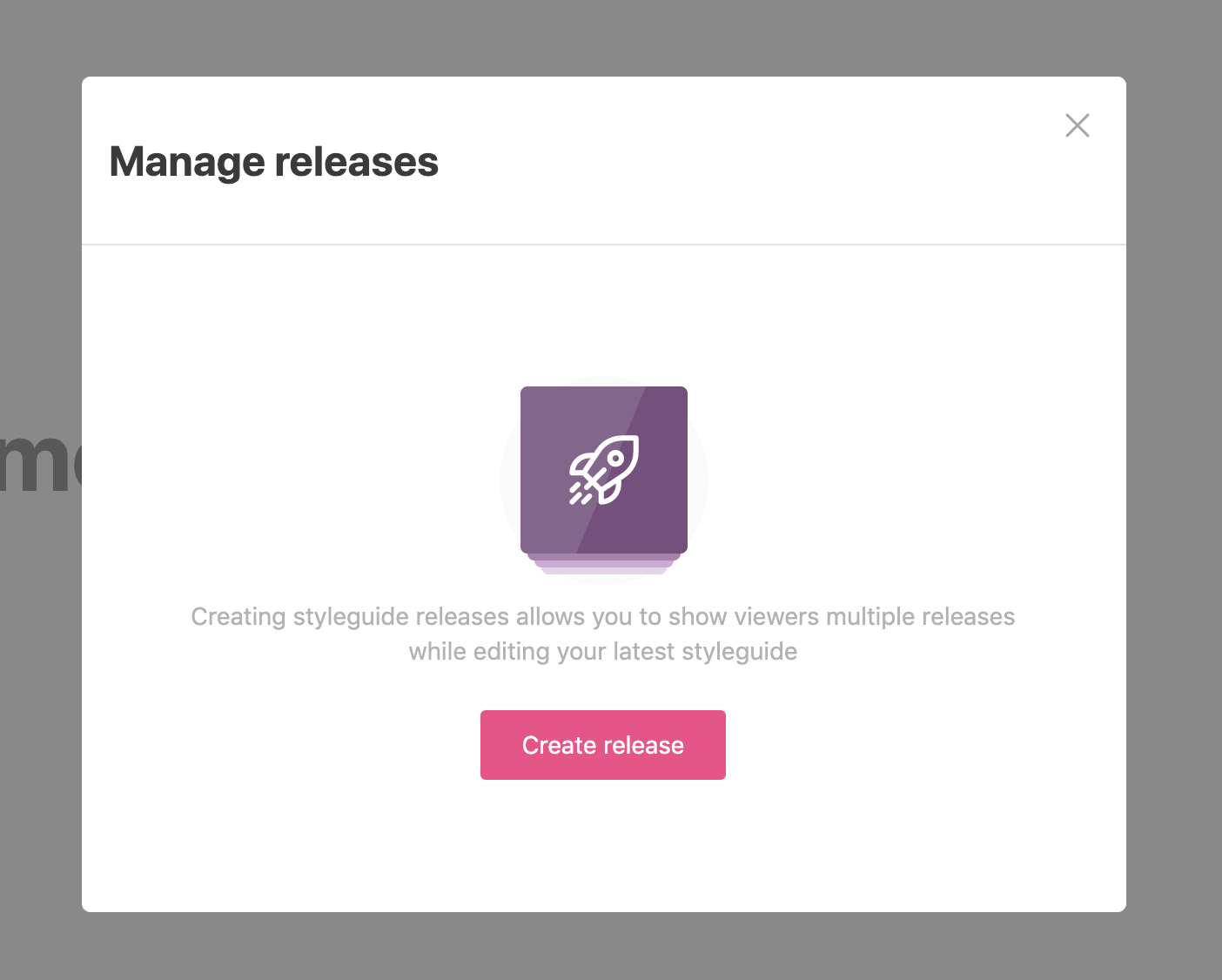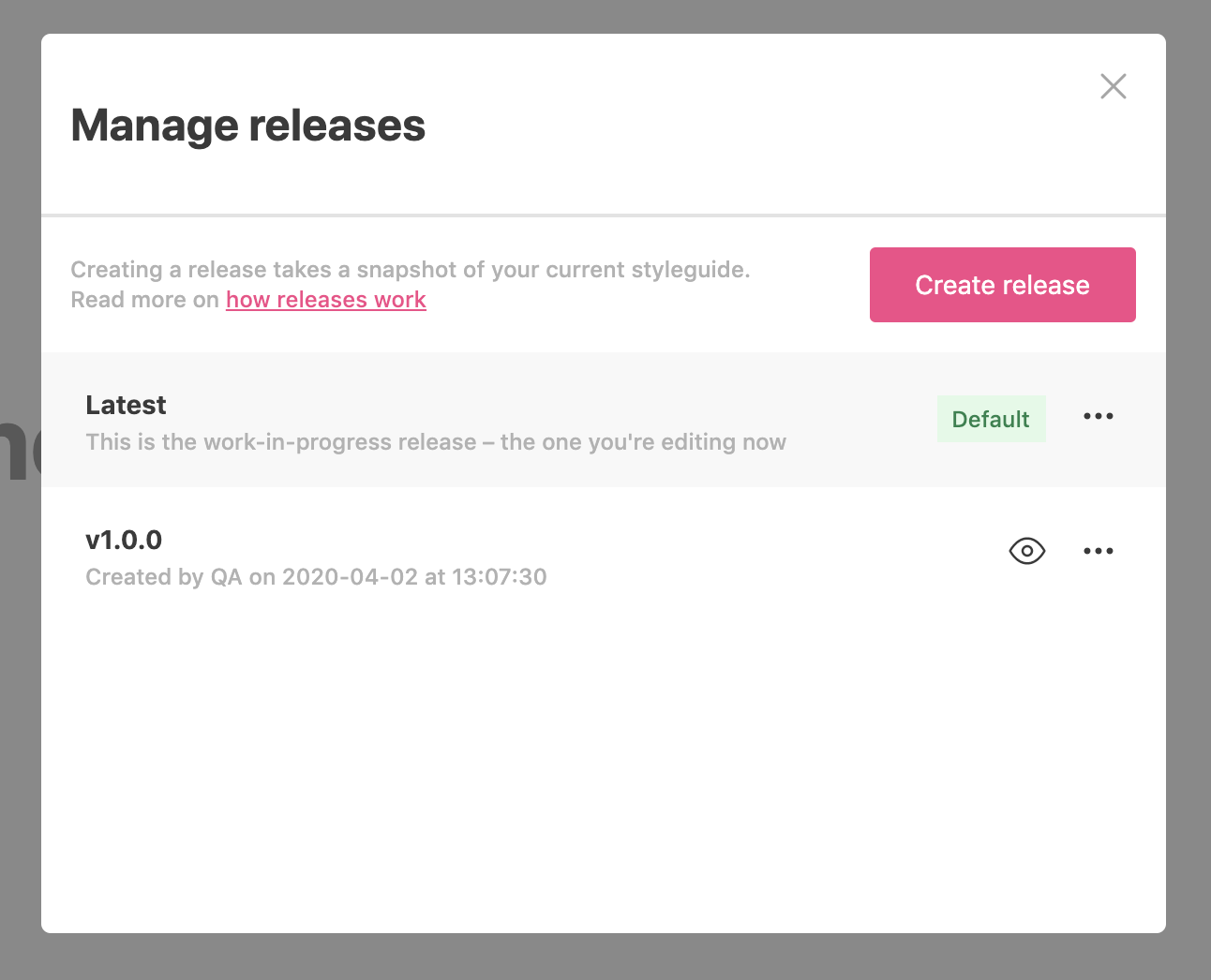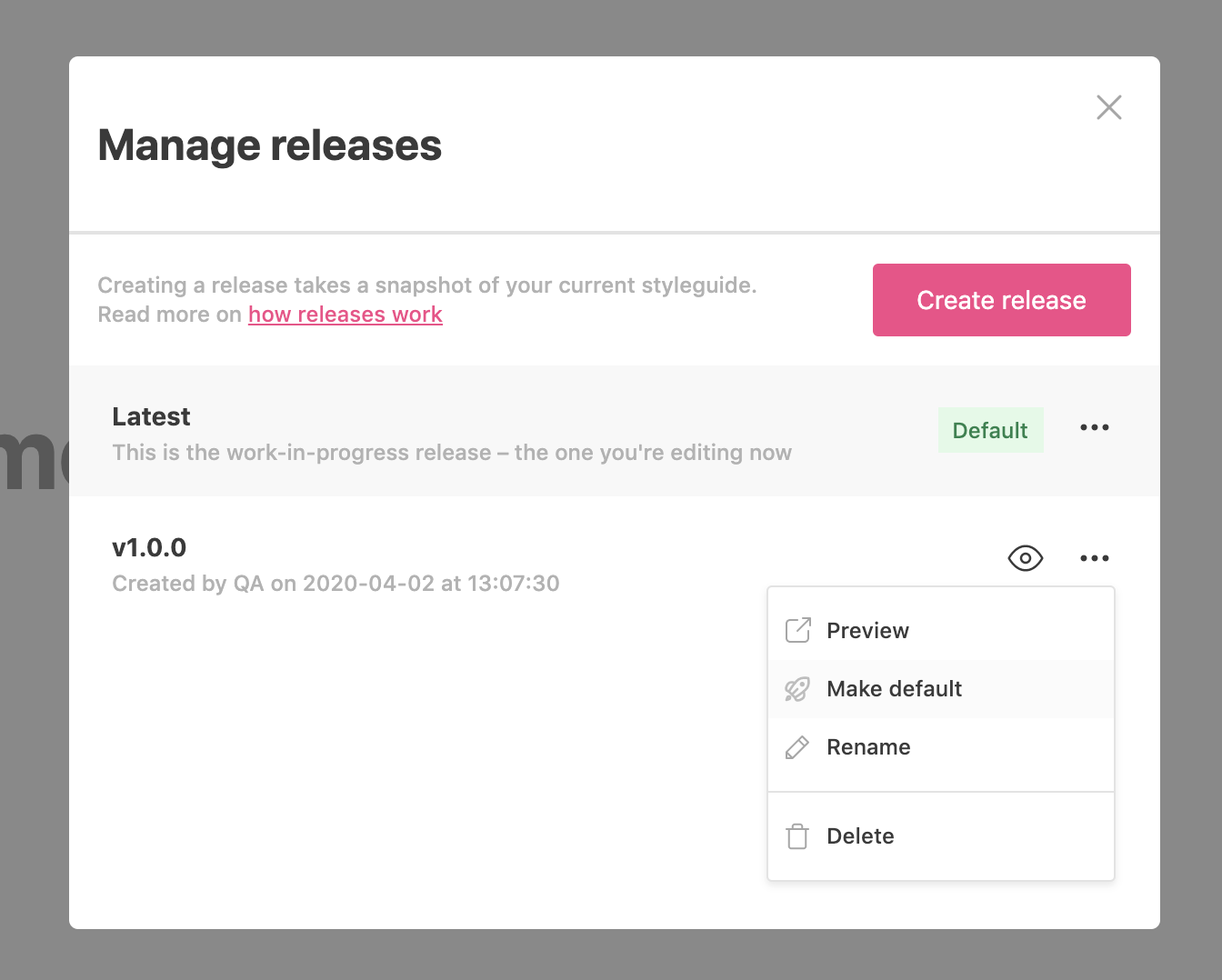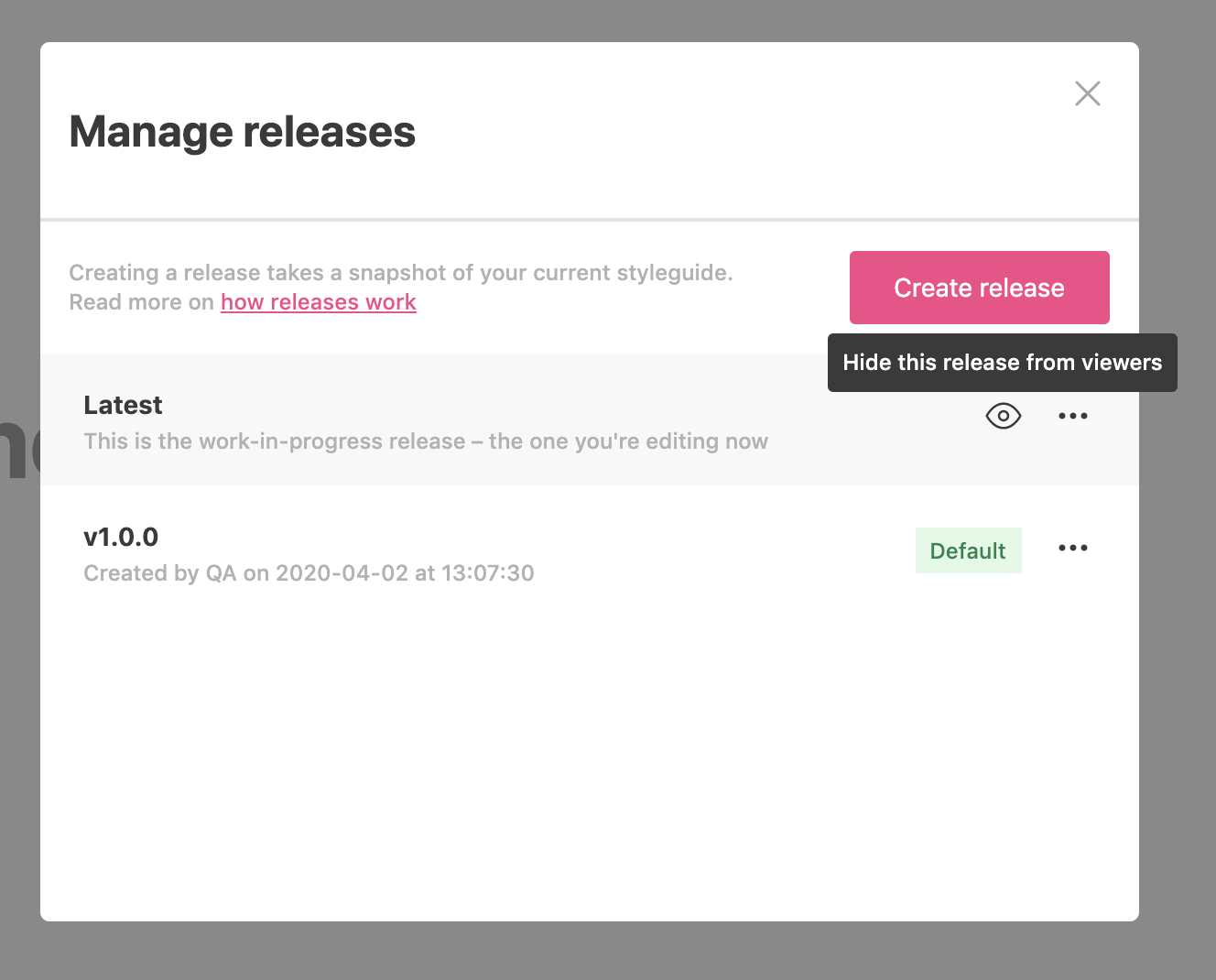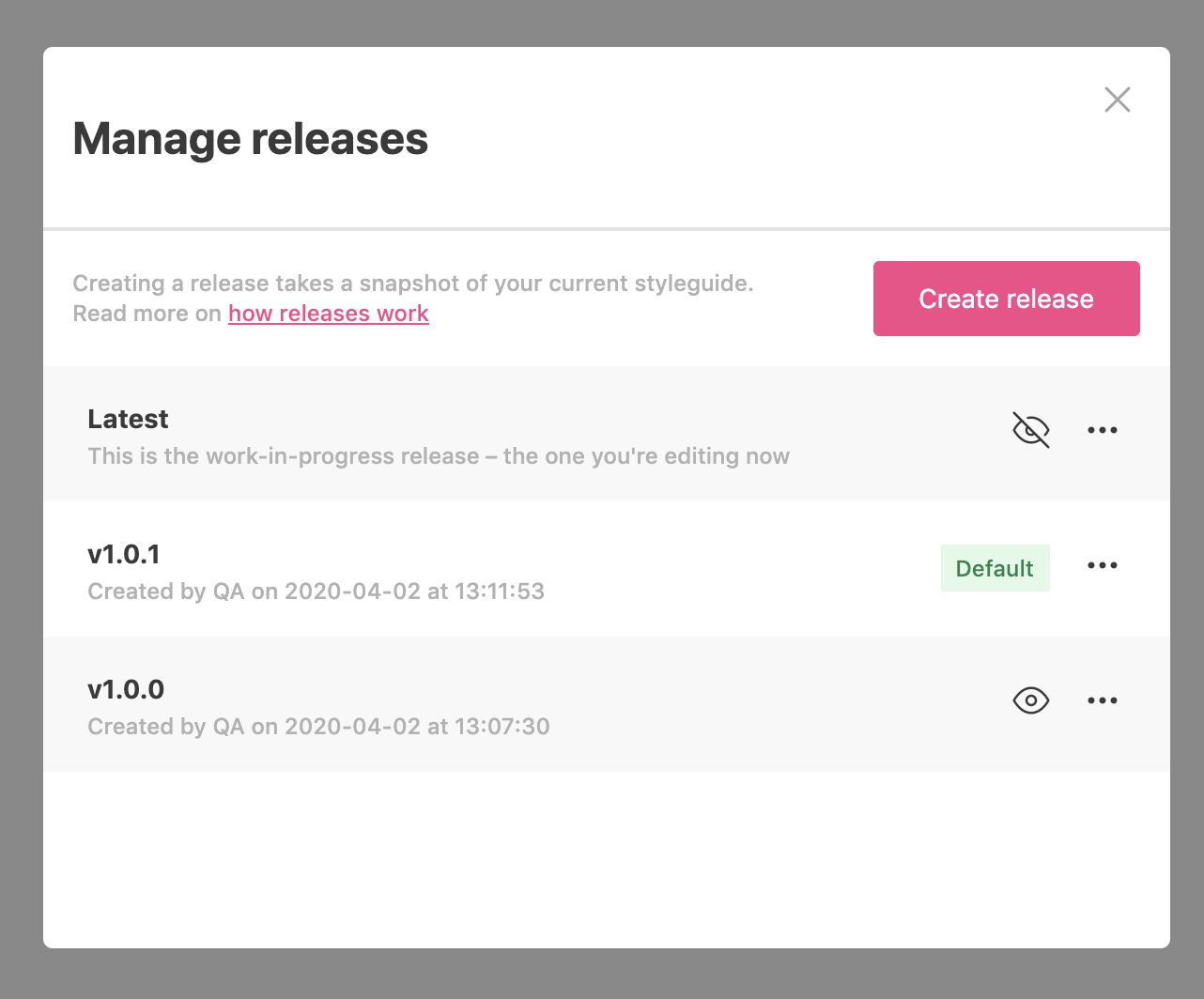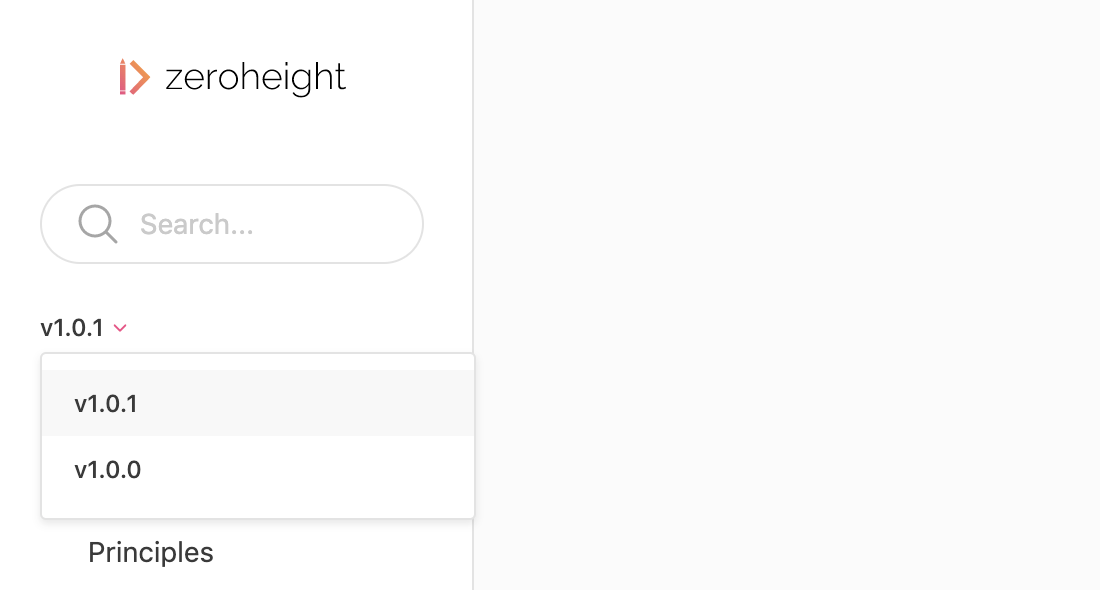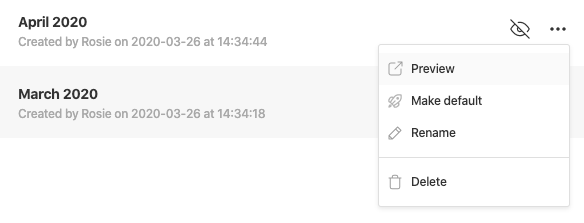Creating and managing releases
This feature is available on all Professional and Enterprise plans. Want this and other premium features? Update your plan here.
Releases enable you to save and see previous versions of your styleguide. It acts as a snapshot of your styleguide from a certain time period.
You can:
- Publish more than one release at a time
- View previously published releases
Create a release
To create a release:
1) Open the Manage releases menu

2) Click Create release. This will create a new release that saves your styleguide as a snapshot from that time period.
3) You can enter a name for the release. When you create a new release, zeroheight will also automatically create a release called Latest.
Manage releases
- By default, Latest is the release that viewers will see, but you can make your new release the default instead.
- If you want to keep your work-in-progress release as a draft, you can hide the release from viewers.
- You can now have more than one release visible to the styleguide viewers.
- Viewers will be able to choose which release they want to look at.
Use Slack with Releases
You can connect Slack to your zeroheight account to notify people of new releases to your design system.

Use Microsoft Teams with Releases
You can connect Microsoft Teams to your zeroheight account to notify people of new releases to your design system.

FAQs
Can you share a preview link to a hidden release?
Editors can view a hidden (draft) release using Preview. Viewers can’t see hidden releases.
How do you save your changes?
Changes to the styleguide will be auto-saved to your work-in-progress release (‘Latest’).
Can you edit a previous release?
No, you can only view previous releases.
Does creating new releases affect design uploads that were already published?
No, past releases will show the old versions of the design uploads from that time.
Does creating new releases affect Storybook instances?
No, it does not affect Storybook instances.
Will Storybook update itself when we have a new version release in the styleguide?
Yes, a past release will show the Storybook URL from that time period but not the contents in the iFrame. If you review past releases, the iFrame will display whatever is currently in Storybook. If you want to have a snapshot of previous versions of Storybook, you will need to change the URL each time you create a release.
Can you roll back to a previous release?
Unfortunately, this is not currently supported.
When previewing a release, I don’t see a dropdown to view other releases.
If you’re previewing a hidden release, it will not show other releases that would usually be available to viewers in the dropdown menu.
Can you set up a bookmark that points to the default release?
Yes, the share link of your styleguide will redirect to the default release.
After releasing a styleguide, is that released version fixed, or can it be edited further?
A released version of your styleguide is fixed. It cannot be edited once it’s released.