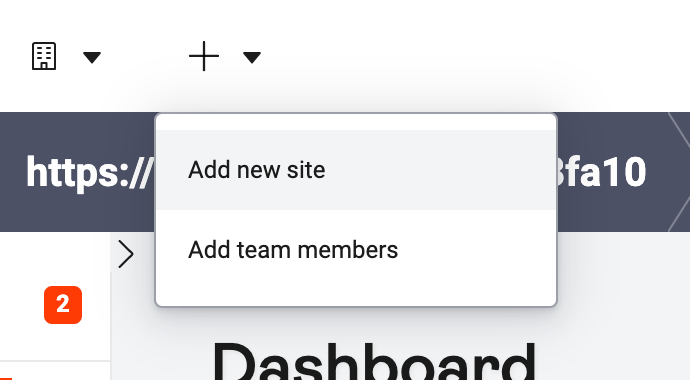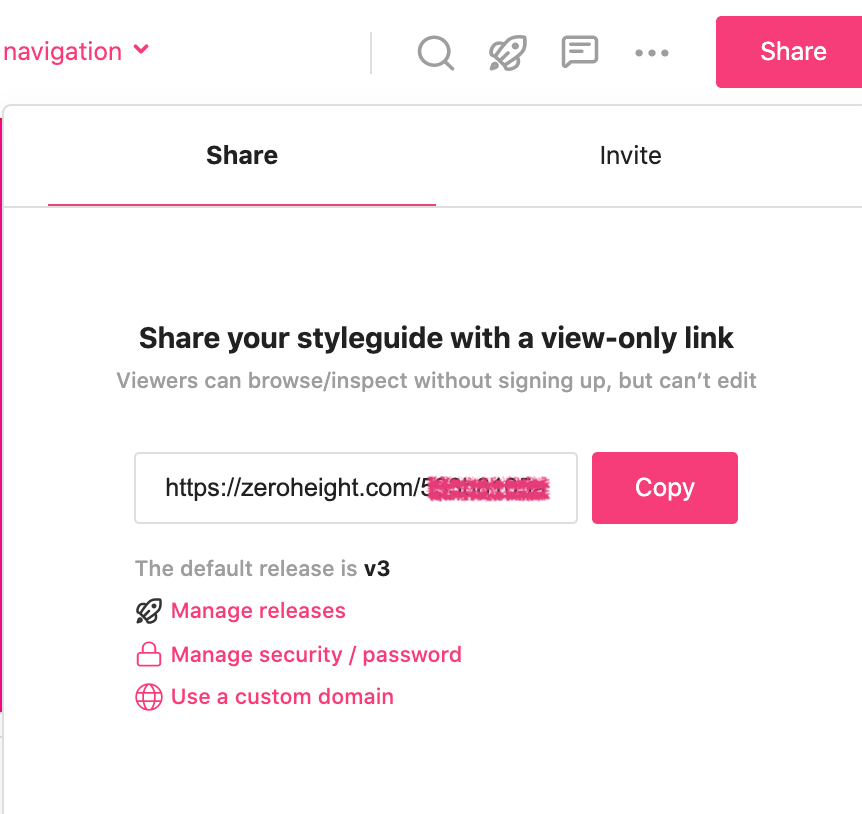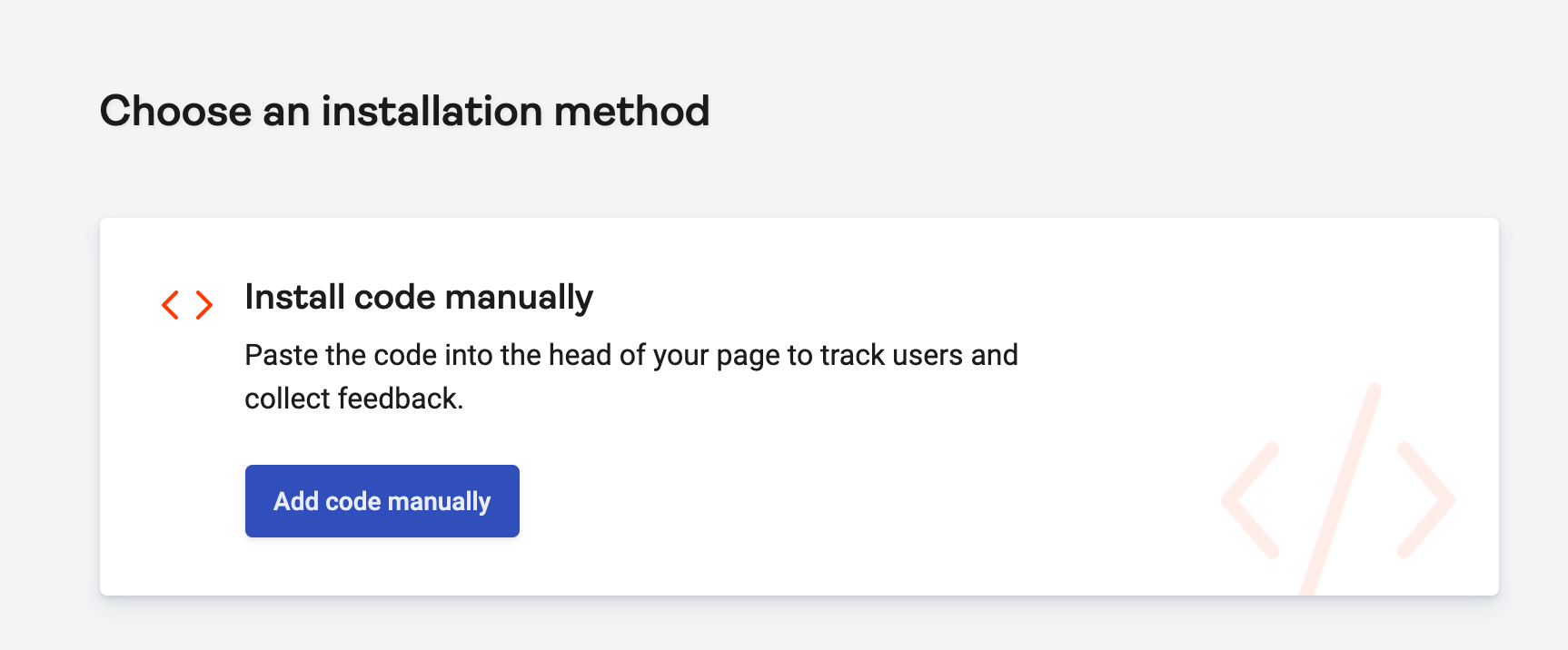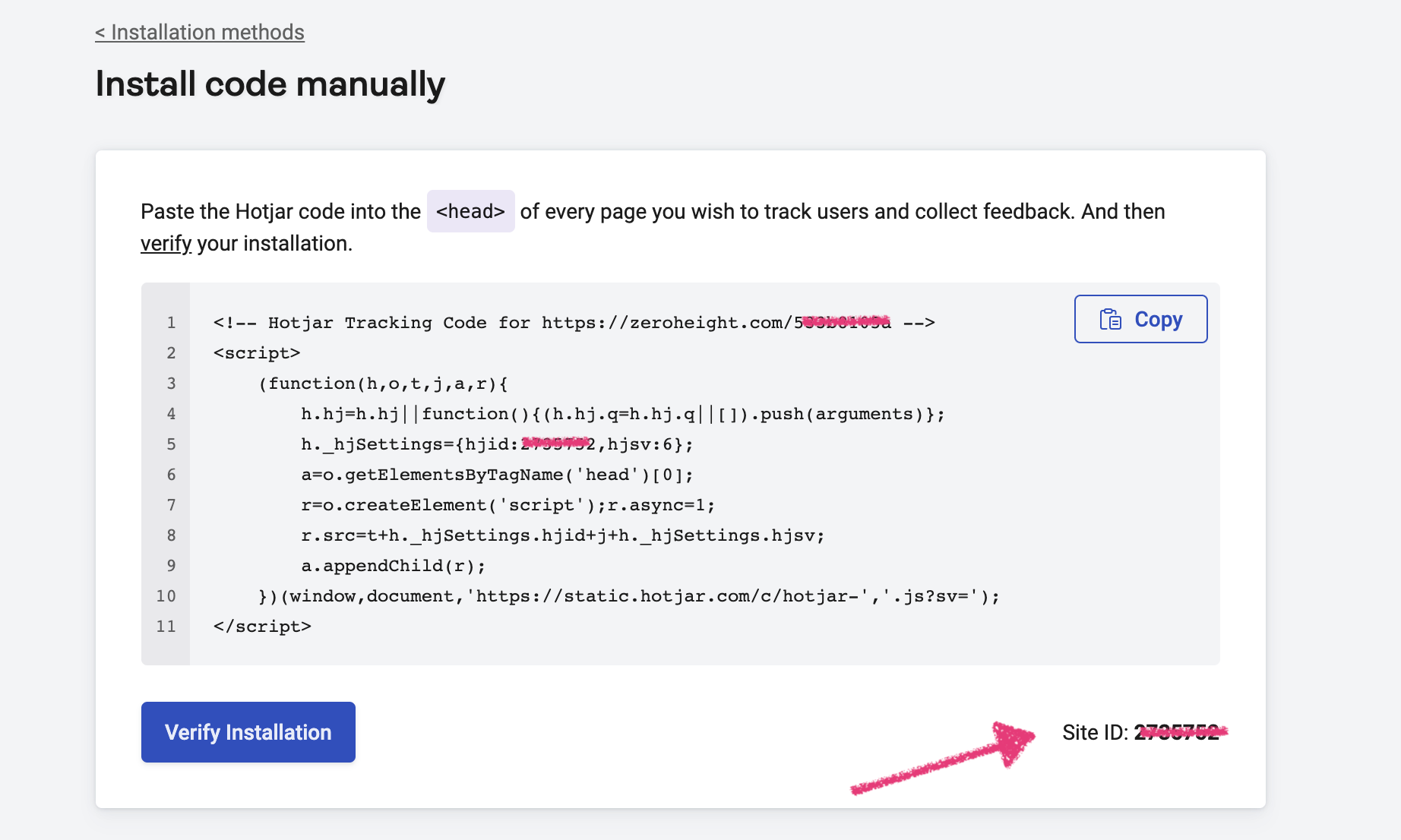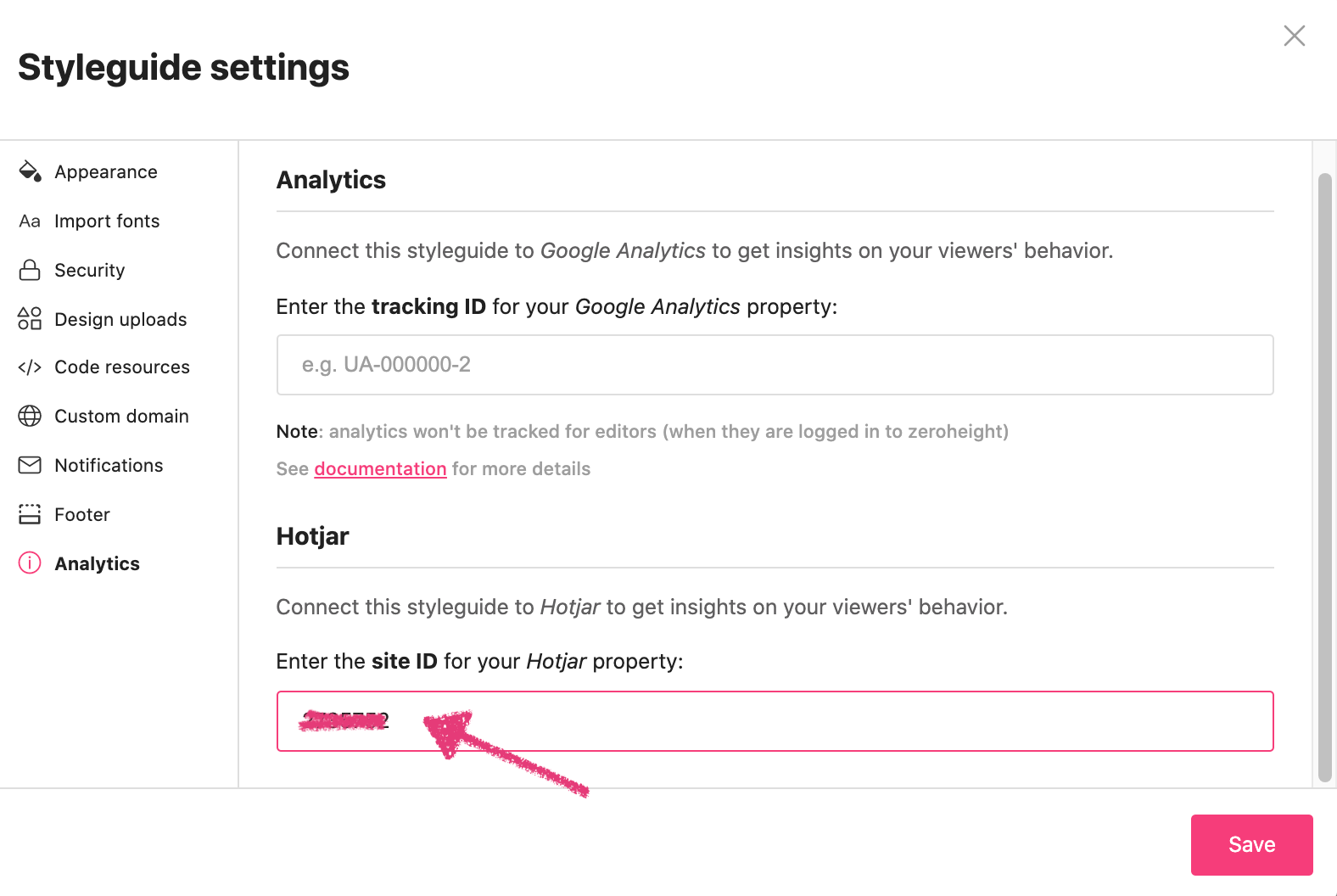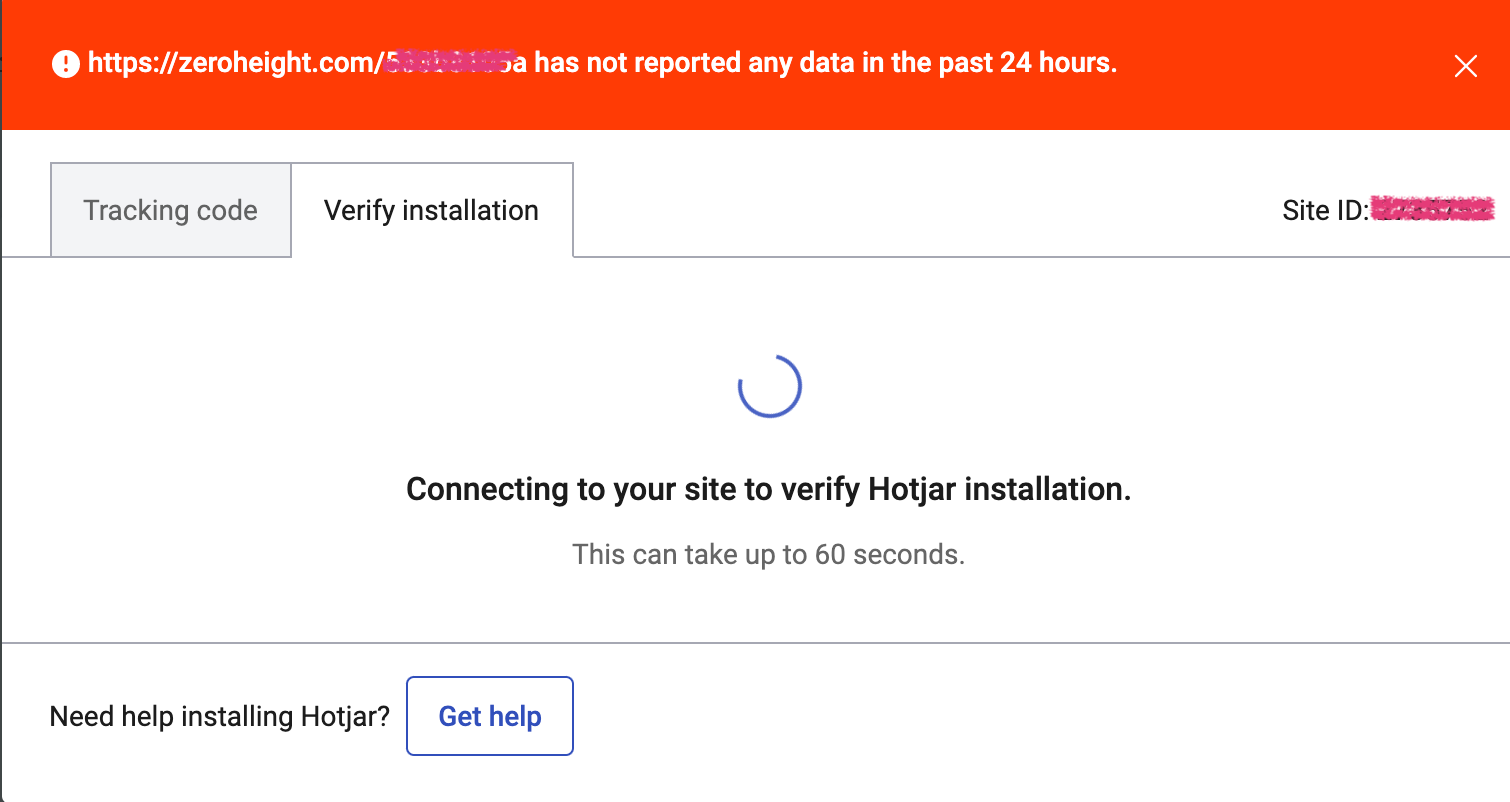Set up Hotjar analytics
This feature is available on all Enterprise plans. Want this and other premium features? Update your plan here.
We recommend that you close all browser windows before you begin, then log in to Hotjar and zeroheight in a standard browser window. If you use SSO protection on your styleguide you will need help from someone who has SSO access to the styleguide but is not an editor on the team.
1) In your Hotjar account, add a new site:
2) In zeroheight, open the styleguide you want to track and click on the Share button. Copy the link.
3) Paste the link into Hotjar as the new site.
4) Choose to install the code manually.
5) Copy the Site ID in the bottom right corner.
6) In zeroheight, navigate to styleguide settings and choose the Analytics tab.
7) Paste the Site ID that you just copied into the Hotjar section:
8) Click Save in zeroheight.
9) In Hotjar click Verify installation. Hotjar will open a new browser window and attempt to verify the installation.
👉 Note: Hotjar will not be able to verify the installation at this stage. This is expected because the integration only tracks viewers of the styleguide and you are an editor.
10) Copy the styleguide share link again (see step 2). Then:
- If you have a public or password-protected styleguide go to step 11.
- If you have an SSO-protected styleguide go to step 12.
11) If you have a public or password-protected styleguide, the next steps are:
- Open the link in a different browser (e.g. if you use Chrome, open the link in Safari).
- Interact with the styleguide for around 30-60 seconds.
12) If you have an SSO-protected styleguide, the next steps are:
- Send the link to a viewer of the styleguide. This should be someone who has SSO access to the styleguide but is not an editor.
- Ask them to interact with the styleguide for around 30-60 seconds.
13) Click Verify installation and you should see that the installation is successfully verified in Hotjar.
14) You can now continue setting up the Analytics and Feedback tools!