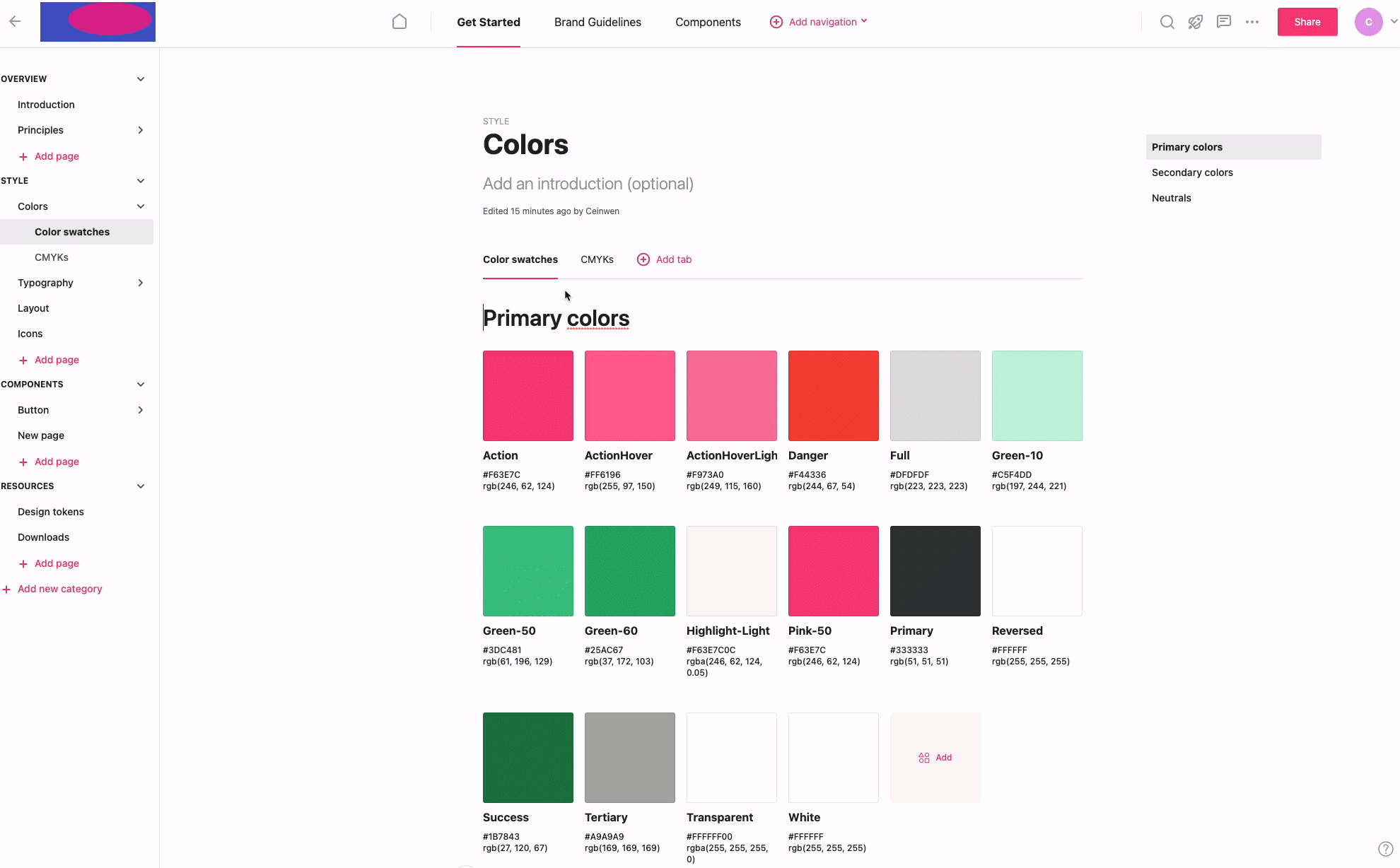Copy all content
You can copy all your content from a page or tab to paste it.
Copy all content
1) Navigate to a page or tab.
2) Click command + A or control + A on your keyboard to select all. If you’re on a cover page, make sure you are clicking in the content.
3) You’ll see a notification pop up asking if you are trying to copy and paste all page content and widgets. Click the Copy all button on the screen.
4) Navigate to where you want to paste the content and click command + V or control + V to paste it.
Your content will now paste, it could take a few seconds to load.
👉 Note: If you click on the page title or introduction and then copy all, it will only copy that section, not the whole page. Make sure you click in the content.
Copy across styleguides
You can follow the steps above to copy and paste content from one styleguide to another. Alternatively, you can duplicate the styleguide.
If you are copying design uploads or code blocks from one styleguide to another you must remain in the same browser tab and navigate to the page in the second styleguide before you paste. It will not work if you try to paste it into a second tab.
FAQs
Can I merge styleguides?
Contact support@zeroheight.com if you would like to merge styleguides. We can only move the content of a whole styleguide into another styleguide. If you want to merge parts of a styleguide, you will have to copy the content.