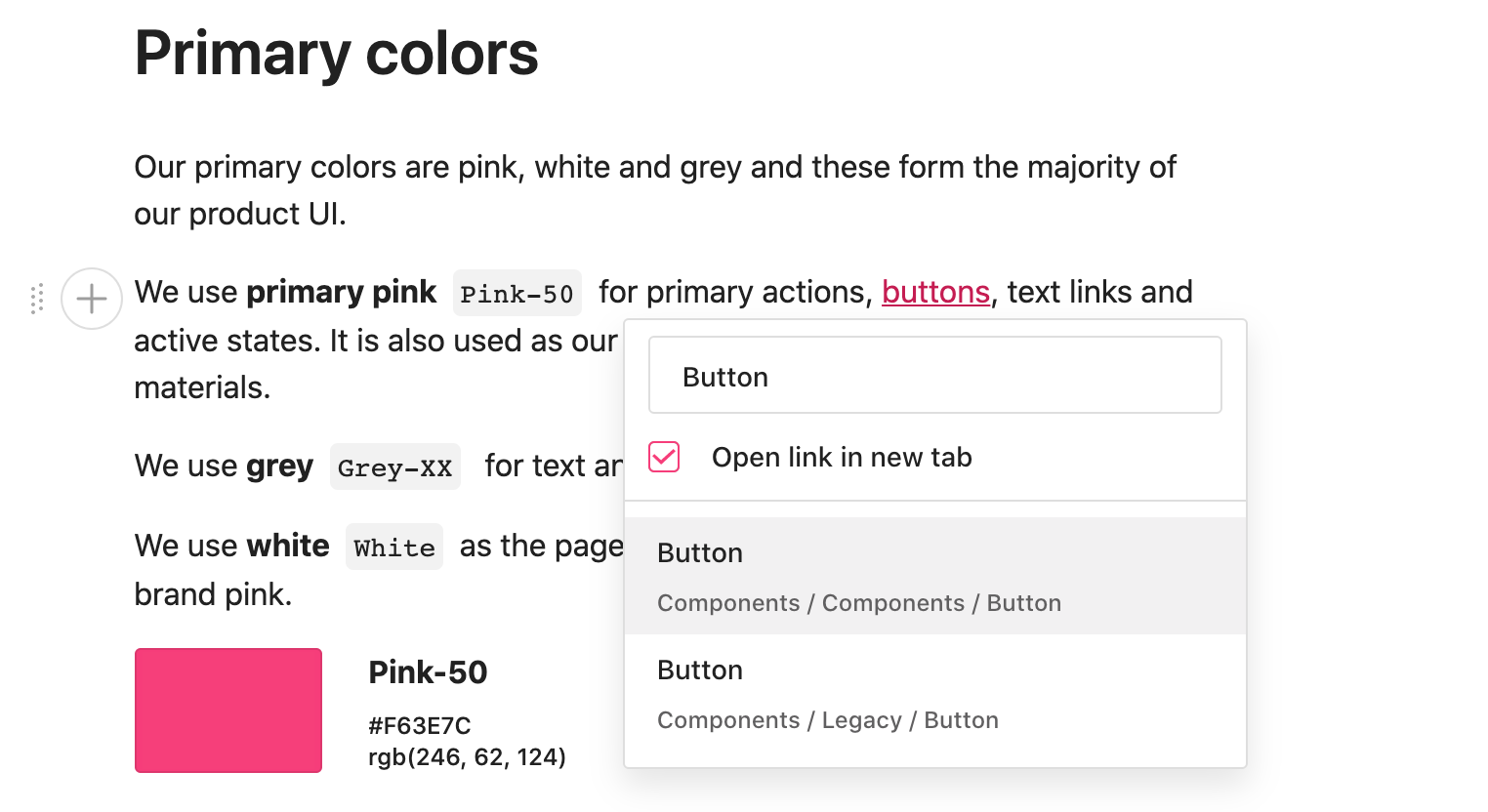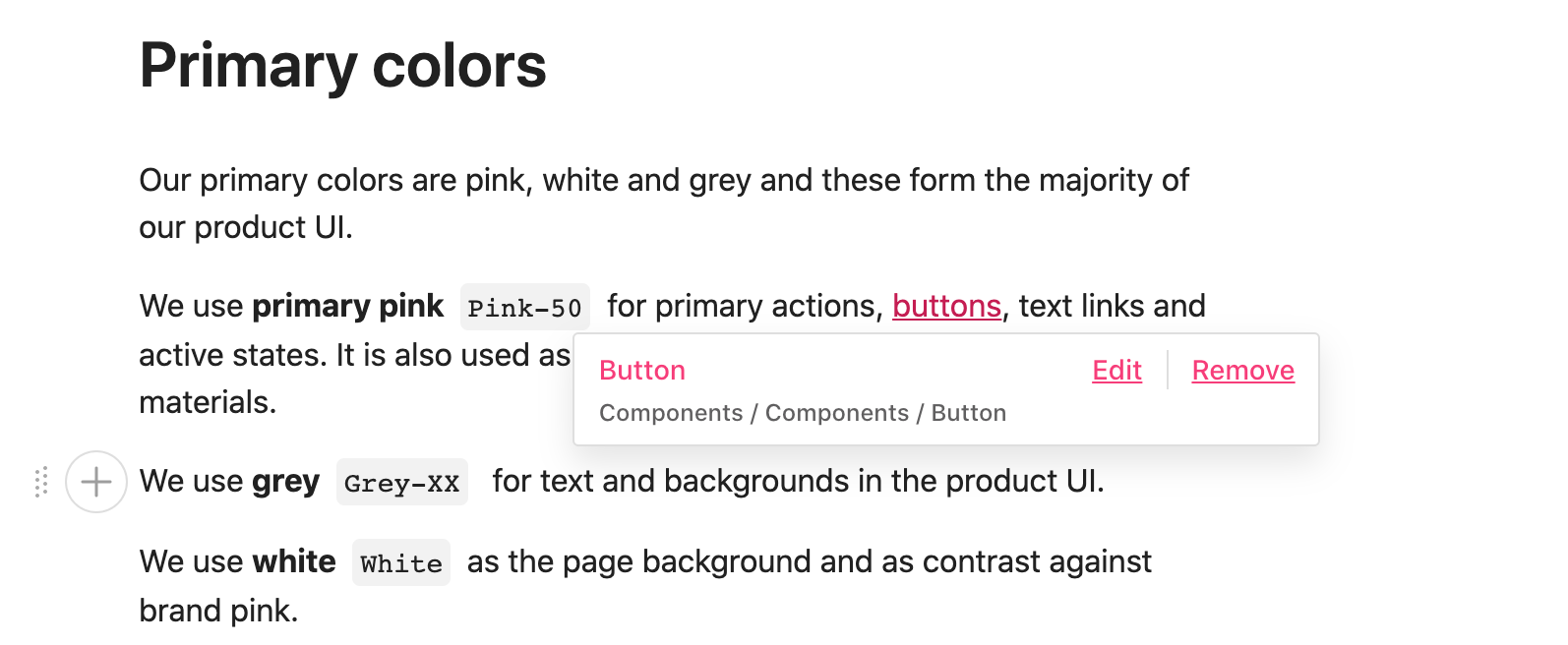Links in zeroheight
In zeroheight, there are several types of links to be aware of, which can be confusing when you first start using the editor. Before you copy a link in zeroheight, first consider what you intend to do with the link:
- Using links to connect the styleguide (see below)
- Sharing links with viewers so they can read the guide
- Sharing links with editors so they can edit the guide
Connect sections of the styleguide
You will often want to connect sections of your styleguide, for example, when adding text links or shortcut tiles.
Linking to a page
1) Select the text in the page
2) Search for the page in the styleguide
3) Press enter to create the link
4) You can always go back and edit the link later by clicking on the link.
Links in shortcut tiles or headers
For this, you can use the copy link actions in either editor mode or preview mode. These links will always point to the Latest release, not the Default release, so you will never have stale links.
👉 Note: Do not copy links from the viewer mode, or you risk deep-linking to previous releases.
You can copy links to the page title or headers h1/2/3