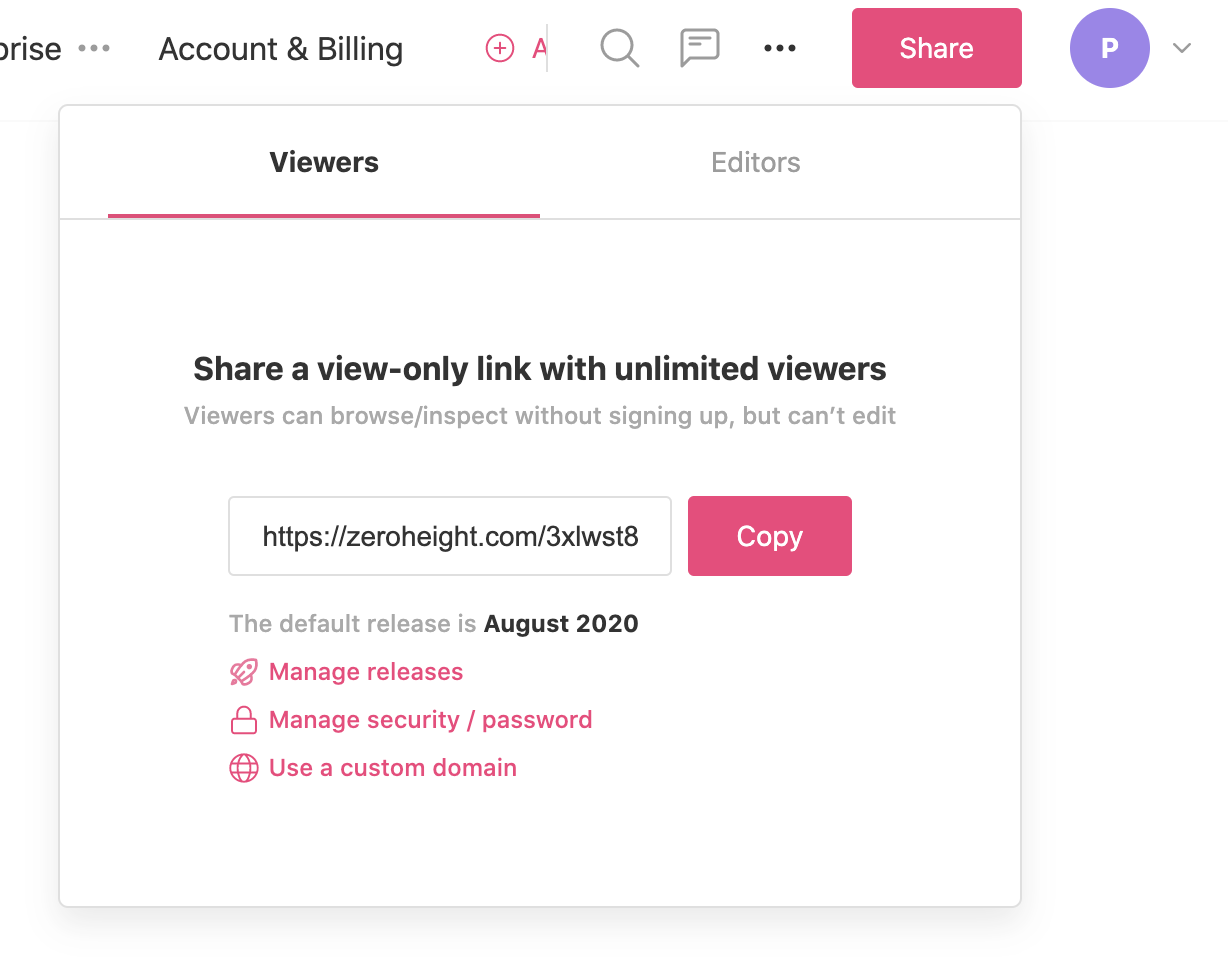Share links with viewers
Share links to cover page
1) You can find the Share link in the top right of your styleguide.
2) This links to the cover page of your styleguide and should be the link you share with viewers.
3) You should also use this link if you want to create a bookmark for your styleguide.
4) If you are using releases it will always display the Default release.
5) It will be in the format https://zeroheight.com/xxxxxx unless you are using a custom domain in which case it will show your domain name e.g. design.abc.com/xxxxxx
6) You can find the share link in the top right of your styleguide.
Sharing links to a page or header
1) Open the Share link from the top right of your styleguide.
2) You can copy links to the page title or headers from the right of the page.

3) This will always direct viewers to the Default release.
Share links to a specific release
1) To share a link with viewers, first, open the share link or navigate to your custom URL for your styleguide.
2) Choose the release from the drop-down menu.
3) You can then copy the links to pages or headers by clicking the link icon next to the text:

4) Viewers will be directed to the release you chose.