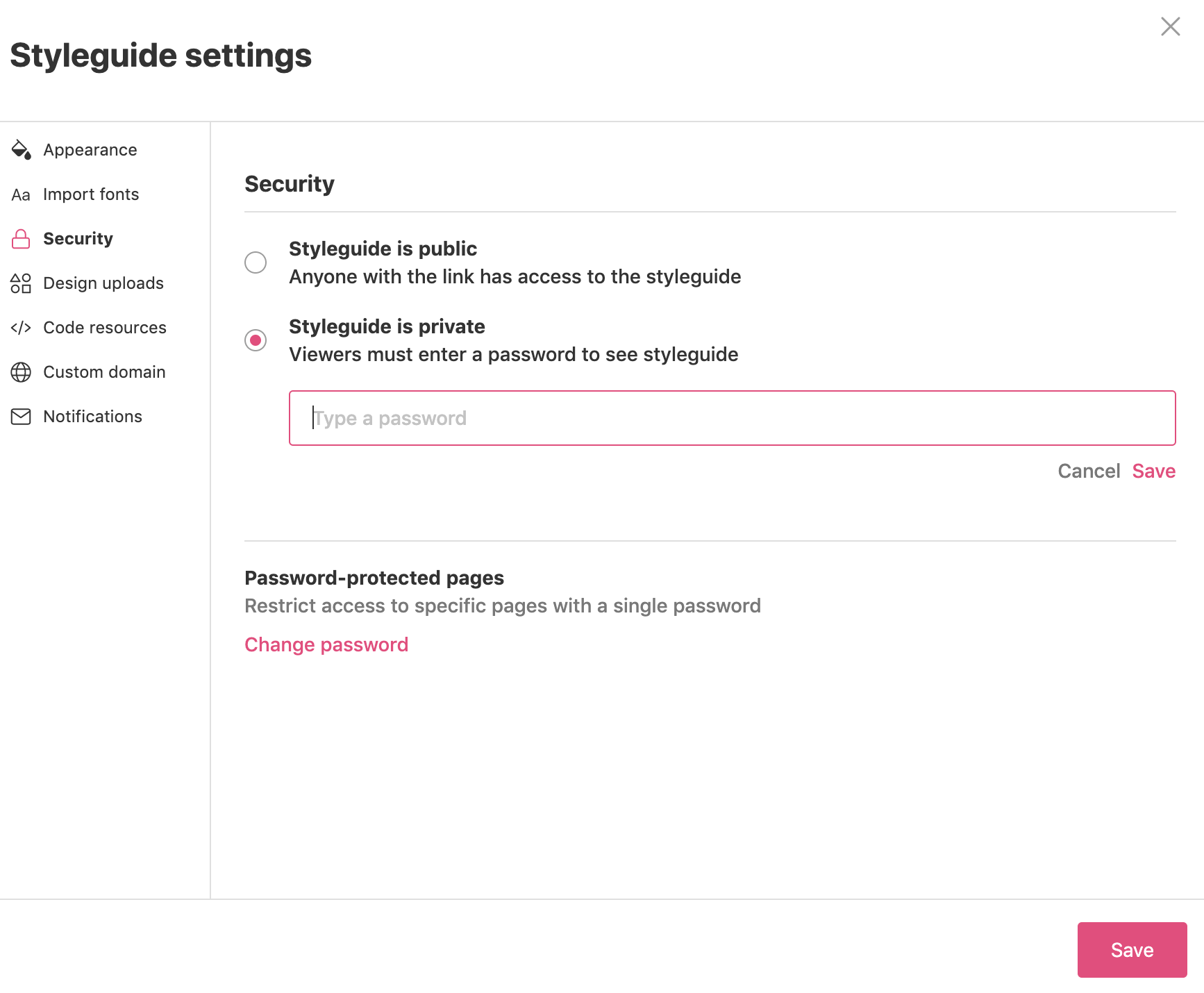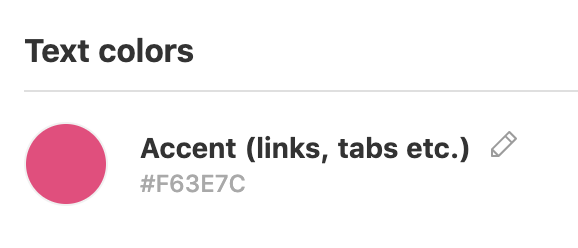Password protection
This feature is available on all paid plans. Want this and other premium features? Update your plan here.
Your styleguide is not publicly accessible on the web by default, but anyone with the share link would be able to access it.
Password protection adds an extra layer of security by preventing unauthorized access.
Add a password
1) To password protect your styleguide, go to Styleguide settings
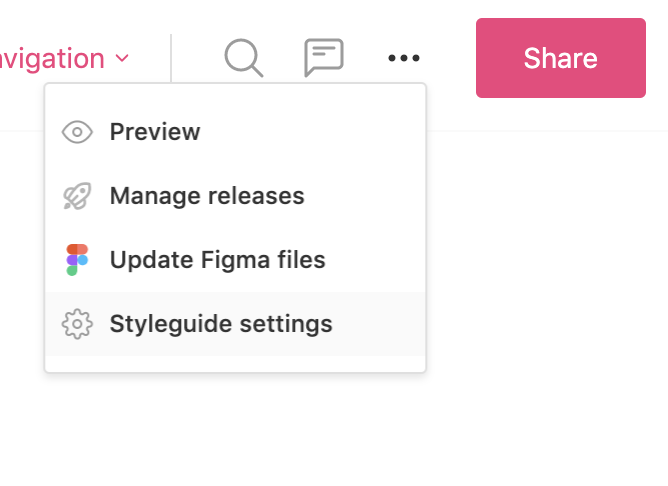
2) Choose the Security tab
3) Select Styleguide is private
4) Enter a password
5) Press Save
6) You can update this password at any time from the settings
Login page
When viewers view the styleguide they will be presented with a login screen where they can enter the password.
FAQs
Is the password shared? Can I give different passwords to different viewers?
All viewers of the styleguide will need to use the same password.
How do I update the password?
You can change the password in styleguide settings.
Can I give my viewers a username and password?
This is supported on our Professional and Enterprise plans through Single Sign-On.
Can I control the complexity of the password?
The complexity of the password is determined by your team. zeroheight does not mandate a certain password strength, but we recommend you follow security best practices.
Can I use a password as well as Single Sign-On (SSO)?
You can use a password as an alternative to SSO. For example, viewers from your organization could use SSO, and external contractors could be given the password.
Can I customize the login screen?
The login screen uses the accent color that you’ve specified in the styleguide. You can change this in the Styleguide settings. We don’t currently support any other customizations.