Password protected pages
This feature is available on all paid plans. Want this and other premium features? Update your plan here.
You can password-protect specific pages like so:
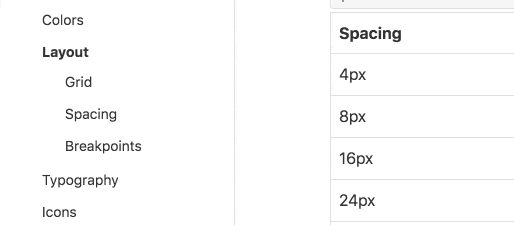
And change the password-protection password in the styleguide settings at any time.
Add a custom note
You can add a custom note that will appear on any password-protected page. This will enable you to provide more context for who to contact about page access or why a certain page is password-protected.
👉Note: If you leave the note field blank, it will show a default generic message, telling the viewer to contact an admin for access.
1) Go into Styleguide settings
2) In Security, enter your Password note

Things to note about this feature
- There is a single password for all the password-protected pages. This password is different from the password that protects the entire styleguide (if you choose to make your styleguide private)
- You can password-protect pages in combination with having the entire styleguide private – this means you can restrict those pages to a subset of the people that have access to the overall public or private styleguide