Test SSO set up
This feature is available on all Professional and Enterprise plans. Want this and other premium features? Update your plan here.
There are two areas of zeroheight that you will need to test access to:
- The zeroheight editor which can be accessed by editors on your team.
- Shared styleguides (documentation websites) which can be accessed via email invitation. If you have set up a custom domain for your styleguide then you can test using your custom domain e.g.
design.ABC.com
Your IT team or design team can test SSO after the initial setup. This step does not require technical knowledge.
They can remove them afterward to free up that editor seat for another design team member who will be using zeroheight.
👉Note: We disable regular email/password sign-in when SSO is set up. If you’d like to have email/password sign-in enabled alongside SSO, please let us know, and we can set that up.
Test editor access
1) Once SSO is enabled, go to your zeroheight login page e.g. "Your-team-name".zeroheight.comor zeroheight.com/login and choose Sign in with SSO.

2) You will be taken to your company’s login page where you can use your standard credentials to access zeroheight. For example, if you use G Suite:
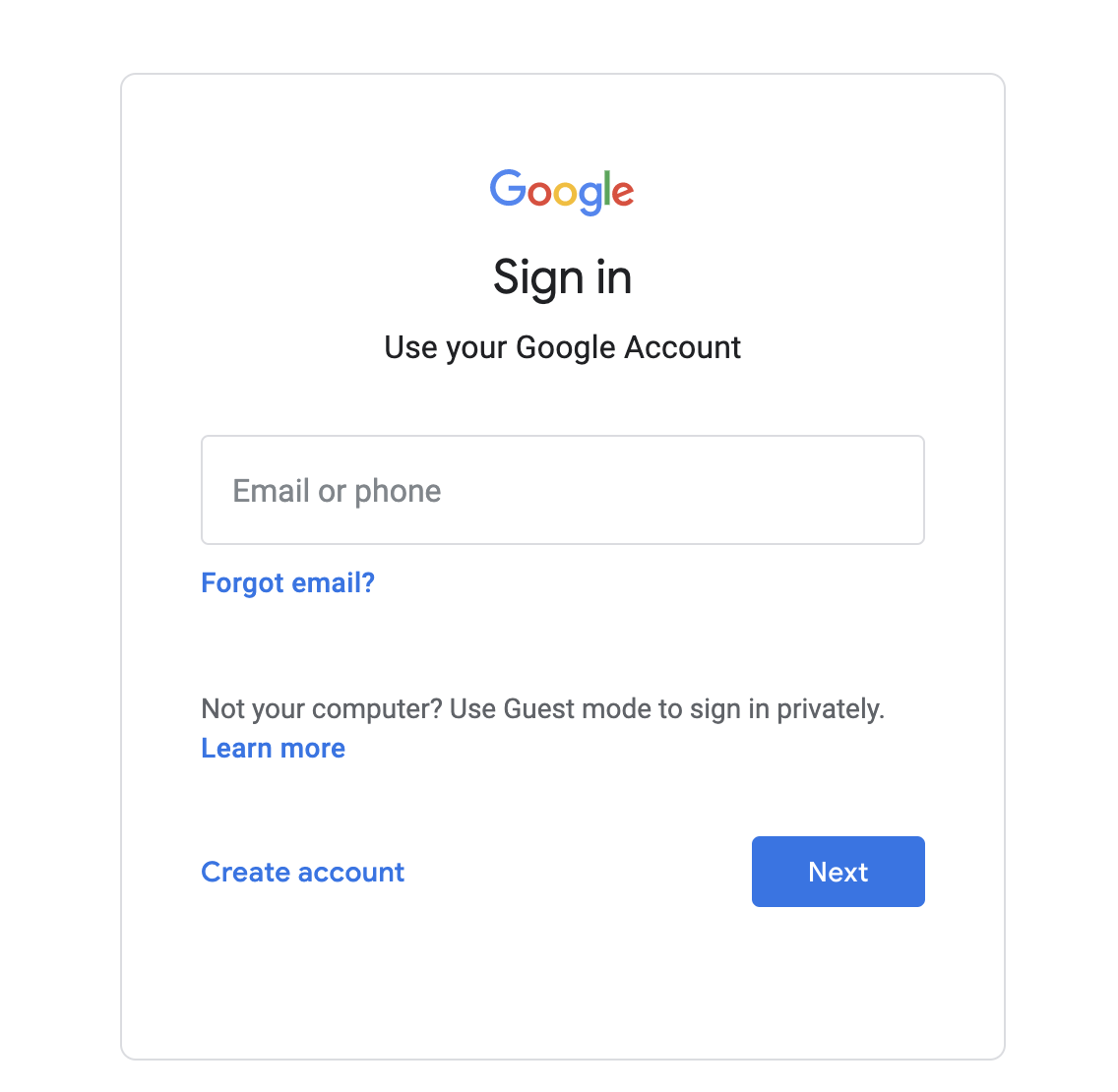
3) Once you’ve logged in you should see the zeroheight dashboard for your team
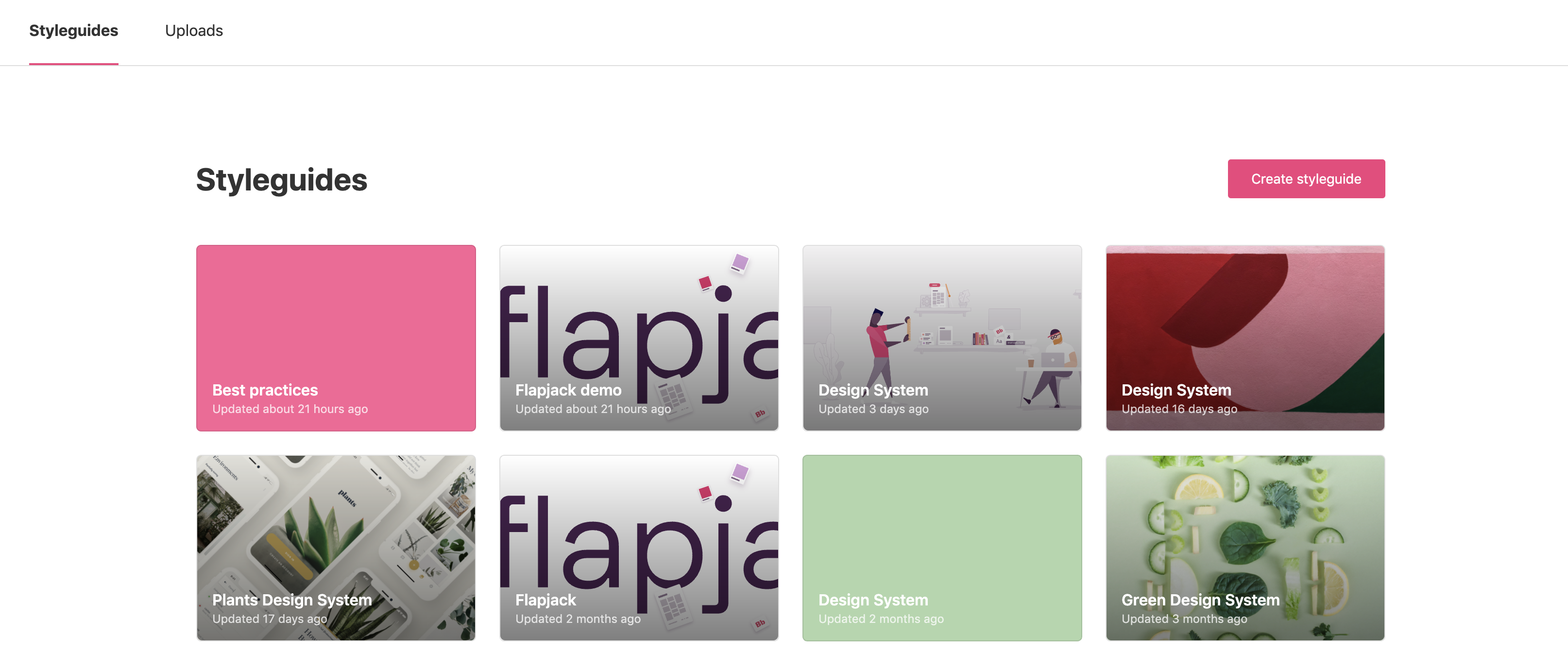
Test viewer access
1) Firstly, ensure that the styleguide is set to Private and SSO is set up for viewers.
2) You will need to ask an editor on the team to invite you by email. It will be something like zeroheight.com/xxxxxxx If your organization is using a custom domain you can test it instead e.g. design.ABC.com
3) You will be taken to your company’s login page where you can use your standard credentials to access zeroheight. For example, if you use G Suite:
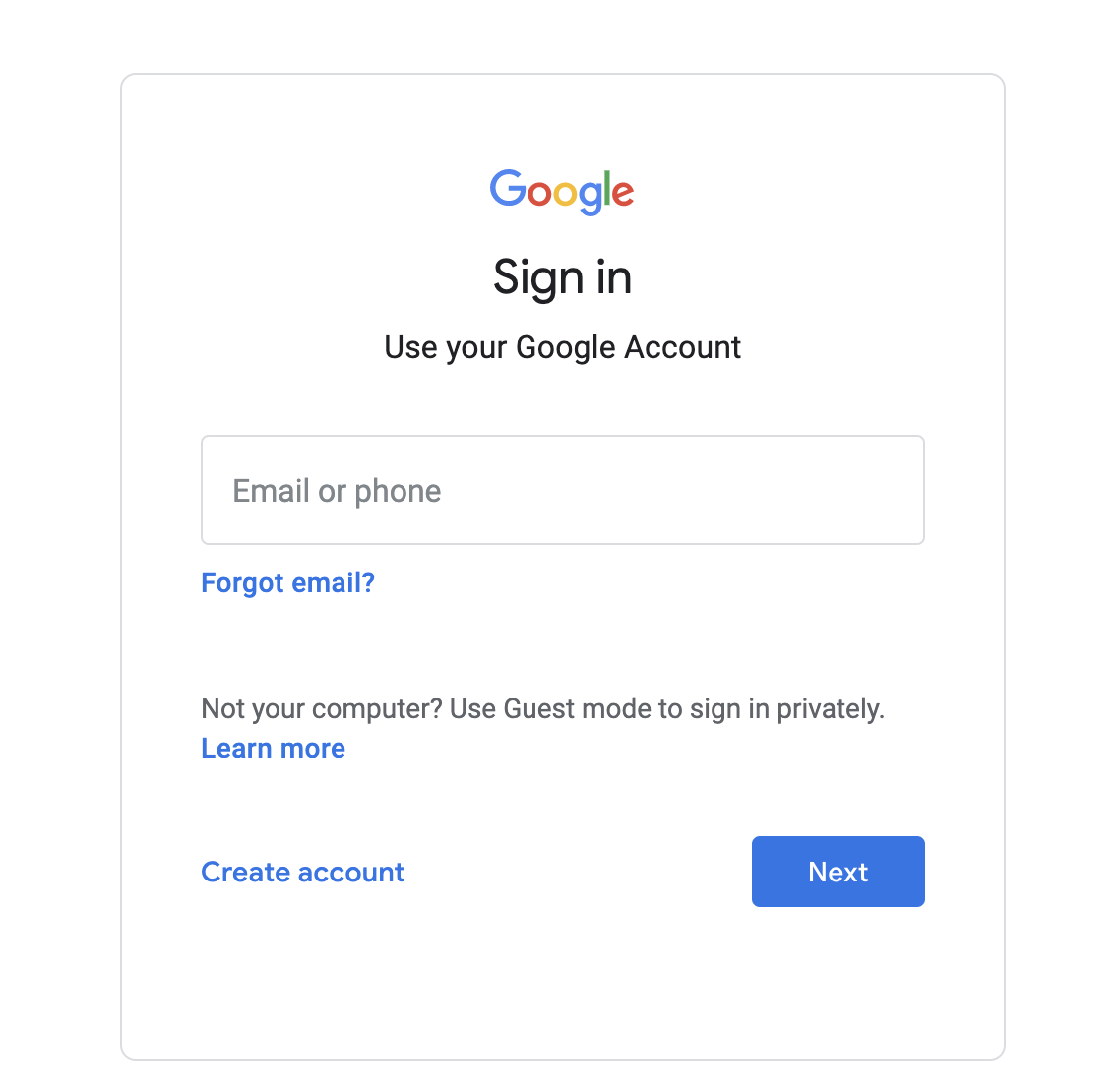
4) Once you’ve logged in, you should be taken directly to the styleguide.

Troubleshooting / FAQs
Why do I see a welcome message?
If you try to access ABC.zeroheight.com/sso as a viewer, in most cases, you will be automatically directed to the view-only mode of the styleguide. However, if your team has multiple styleguides we won’t know which one to show you. In that case, we will show the message below.

Redirect viewers to a landing page
If you have multiple styleguides you can create a landing page that links to each of the guides. Please then contact us at support@zeroheight.com and we can set up a redirect to take viewers to the landing page. You can also request a custom domain for the landing page.