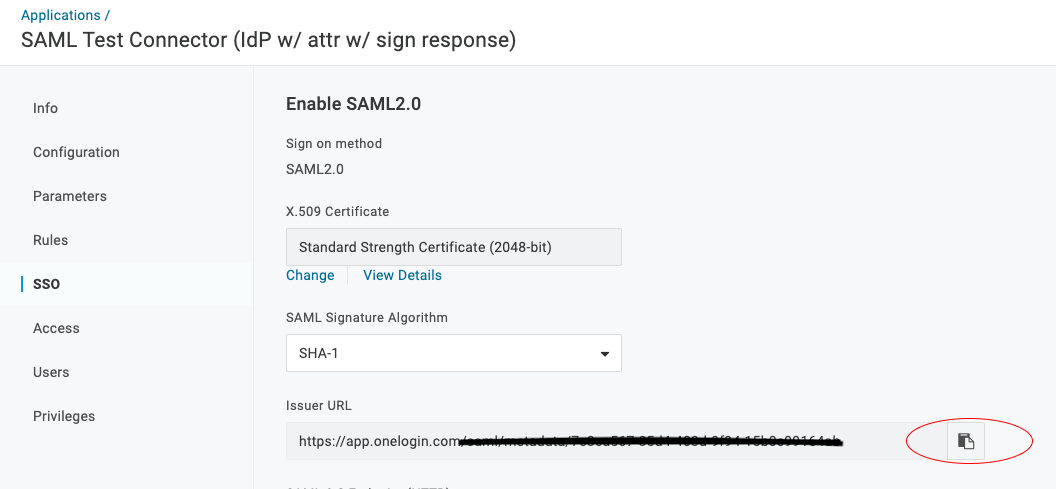OneLogin
This feature is available on all Professional and Enterprise plans. Want this and other premium features? Update your plan here.
Configure OneLogin
1) Go to Applications and Add apps

2) Search for SAML TEST
3) Choose SAML Test Connector (idP w/ attr w/ sign response)
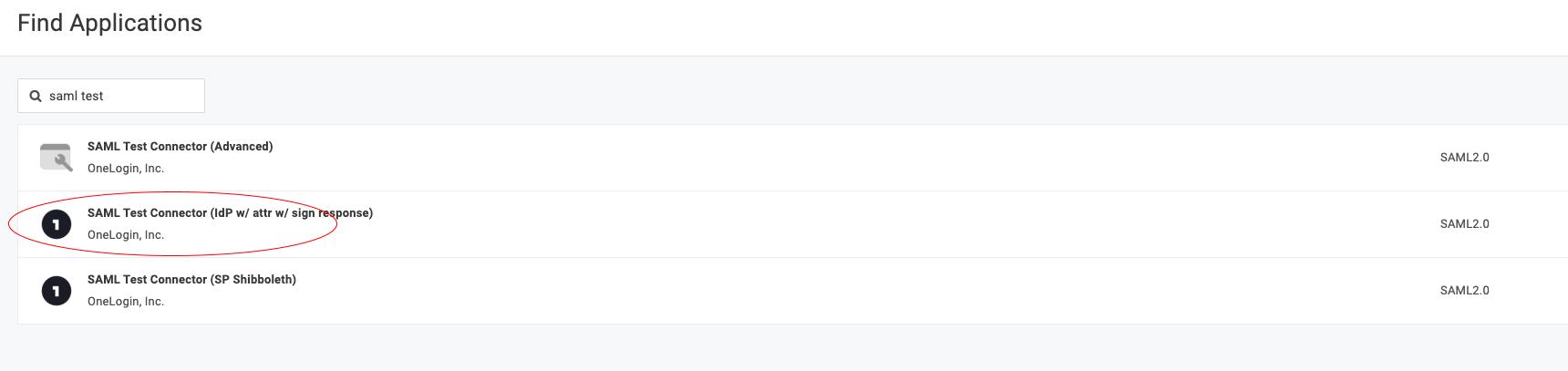
4) Name it zeroheight, add an icon and description then hit save.
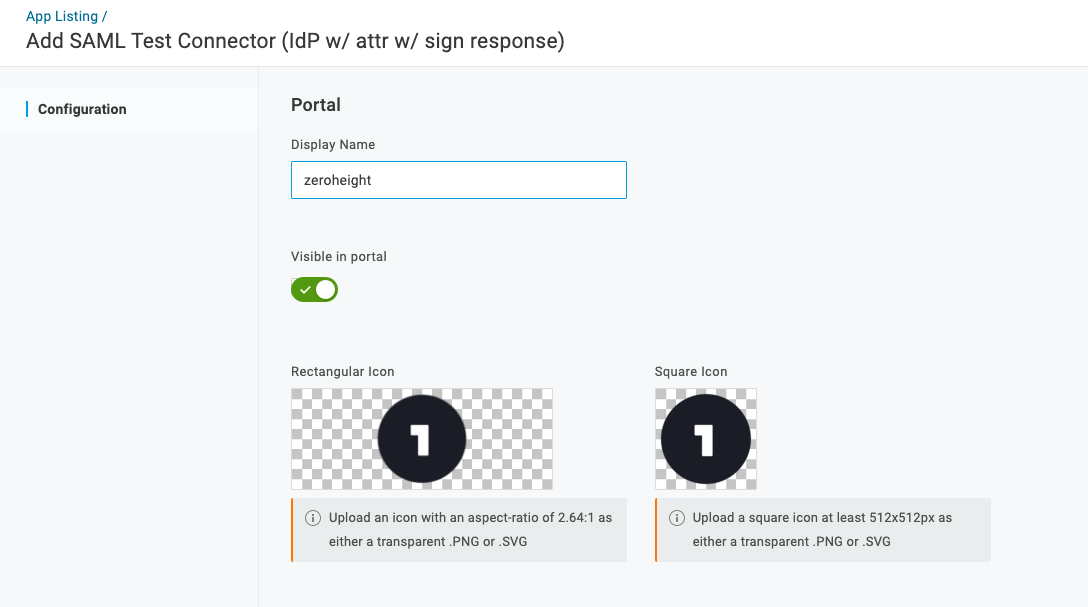
5) Go to the Configuration and complete the fields then hit save (theses values will be generated for you in the SSO setup page in your account).
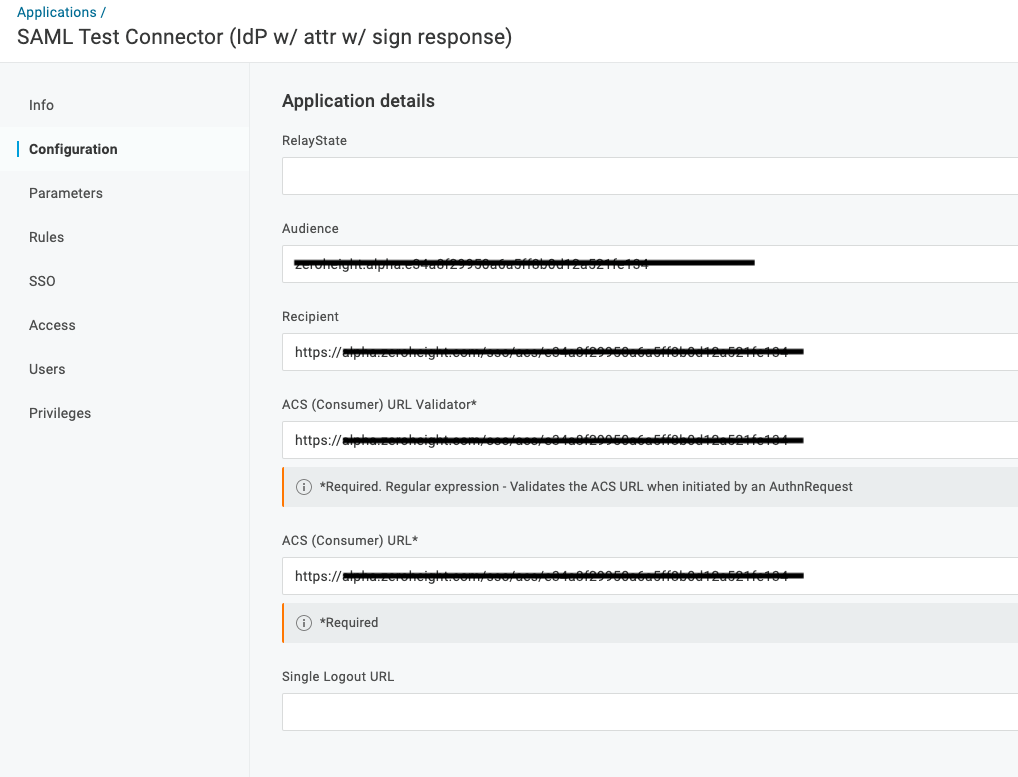
6) Go to SSO and copy the Issuer URL (input it into the Identify Provider Single Sign-On URL field) and X.509 Certificate into the SSO setup page in your account.
👉 Note: If you need the Target_logout URL to set up SSO, email support@zeroheight.com and we can add it.